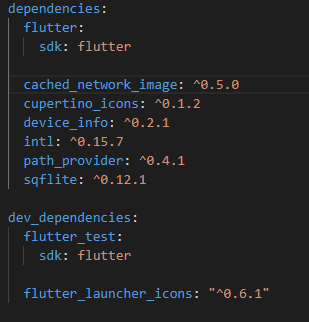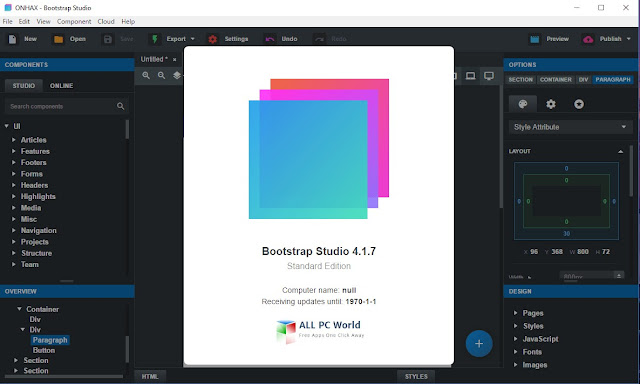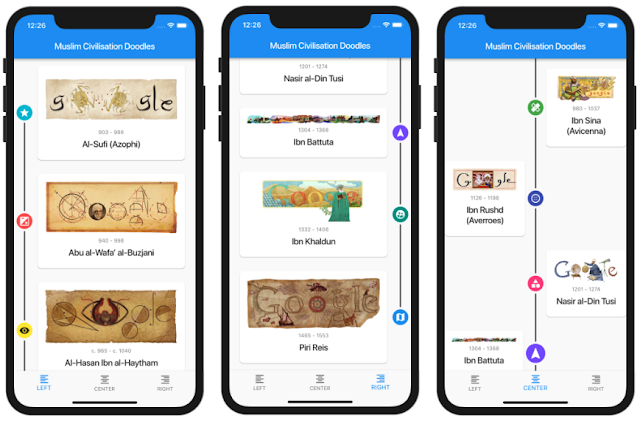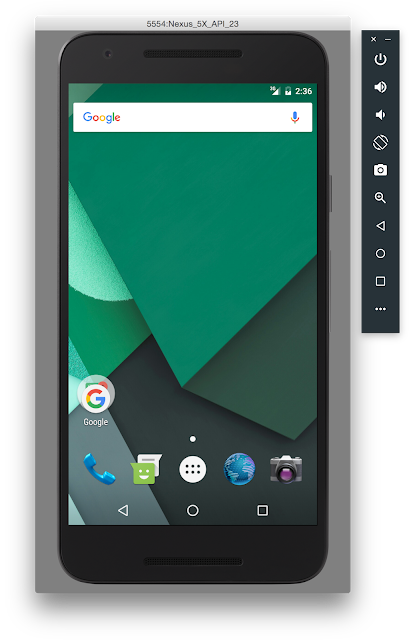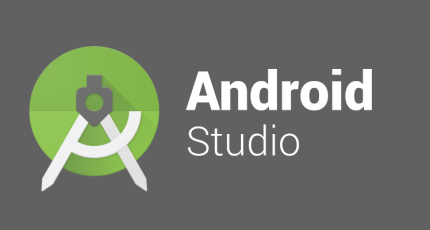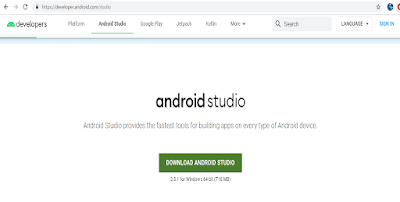Firebase setup for Flutter application in 10 minutes.(part 1)
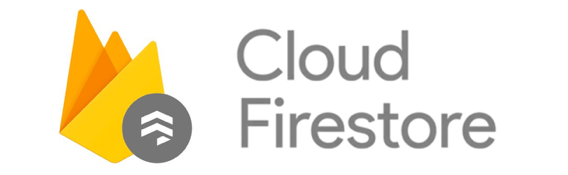
Firebase is one of the popular database system which is real-time database system. There are lot more advantage of using the Firebase except of other databases. refer Firebase from here . There is few steps to do, Not more gossips let's get back to the business. Follow my article with following instructions. 1) Go to this link . (Firebase page) 2) If you have an valid gmail account sign in from using that gmail to the Firebase If you have not an gmail address, First create valid gmail address. 3) Anyhow after complete that process page redirect to the homepage. click "Go to Console" (Right side at the top of the corner) 4) Then go through that easy steps until "Your Firebase projects" window. 5) Then click add project. 6) Enter the project name and click next. 7) Give the permissions to the google analytics.(If necessary) For read about google analytics go through via this link. Now you have in your Project overview cons