Connect Emulator or Mobile phone in Android Studio
As we all know we have to use a android or ios simulator to run android applications. Android simulator is a virtual device that we can create. As the example we can create a virtual Nexus-5 device to execute the built app.
These are the steps of creating Virtual device
Steps :
1) Open the Android Studio
2) Go to Tools -> AVD Manager
3) In this window we can see that existing Virtual devices.
4) Click Create Virtual Device
5) Select the category you want to execute the app ( Phone is recommended )
6) Select Any device that you like and click next.
7) If there is any recommendation you have, download and install the requirements.
8) Then Select any Operating System and download that API.
9) click finish.
Yeah!! Now you are done with creating virtual device.
Now run the app via created device. This process takes some time to start android operating system and install the relevant app.
So we have a another method!!!
Using our mobile phone we can run our apps very fast. Only thing is need to connect our phone to compeer and give access to the mobile phone.
Steps :
1) In your mobile phone go to settings -> Developer Options.
2) Turn on the USB debugging.
3) Now provide the access
4) Now android studio or any other platform will automatically recognized it as a executable media.
5) Then run the app.
See!! That is very efficient method.
Thank you.




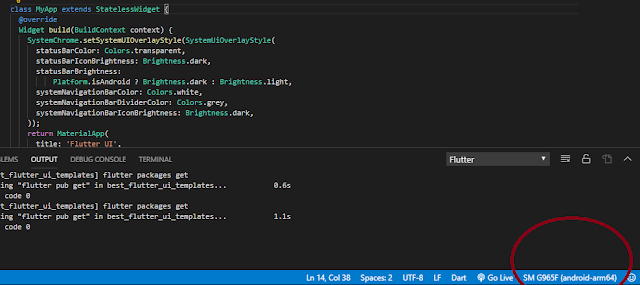
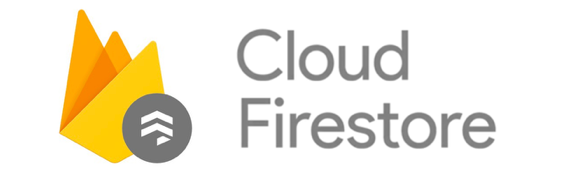


Thanks for sharing wonderful article about android app development. The information shared is of top quality which has to get appreciated at all levels. Well done keep up the good work.
ReplyDelete